Your boss is being taken for a ride on Generative AI
You know how it’s pretty easy to spot an online post or comment that was written with ChatGPT? It’s not that they use em-dashes—plenty of great writers use em-dashes—it’s that they have a general air of disconnectedness and they write with a patronizing, prescriptive structure. It’s easy to spot most AI slop.
However, I am cognizant of survivorship bias. There is a lot of AI-generated content that slips by unnoticed. If you have a strong command of both your subject matter and written prose you can prompt your way to a high-quality output, but in order to do that you have to give it more than it gives back. It’s a lopsided, toxic relationship, and these days there are a lot of lovesick people out there.
Unfortunately, your boss is one of those sad saps standing on the curb with nothing but a bouquet of flowers and a dream.
In my mind there are three different types of tasks that we might get a Generative AI tool or “Agent”1 to do for us:
- There is little disagreement that Generative AI is bad at anything that might loosely be described as art, which I’ll define for myself as anything unique that is created with a mixture of curiosity, imagination and craftsmanship.
- Generative AI is great at tasks and processes that require no imagination, like extracting structured data from written text, summarizing a transcript, or repetitive clerical tasks.
- Generative AI might be good at domains like programming or law, which can span a massive spectrum between the utterly routine and the very incarnation of elegance.
The third category is the most interesting to me. There are wildly divergent opinions on the utility (or futility) of Generative AI for programming. The world of bits and bytes can be intractable because what you build is limited only by the guardrails of your imagination. The substrate is what you decide it is. The raw materials are undefined until you declare them.
In the physical world of atoms, we have a general idea of the forces, chemicals and components that we need to build a bench, a bridge or an airplane. That isn’t to discount the expertise required to build those things, I note only that there is an inherent tactile structure to building things in physical space that doesn’t exist in the digital one. Things fit together, or they don’t. Most failure modes are known in advance, unlike the sly bugs that lie in wait within every digital codebase.
Because it is not grounded in the physical world, software complexity fits a fat-tailed distribution. A lot of applications follow the tried and true recipe of reading and writing information to a database with a bit of business logic and reporting mixed in. The techniques for creating such an application are well documented and well understood, and this is the sort of thing that Generative AI can do very well with little correction or oversight on the part of the operator. For this reason, prototyping greenfield projects is a great use of the technology.
As we navigate further to the right on our fat-tailed distribution of software complexity, we quickly enter a different world. Any piece of software is comprised of layers—each layer building upon the layer below it, disconnected from and naive to the specific implementation details underpinning it. This is called abstraction and it’s a foundational concept in programming. In simple software we might be coding at just one layer of abstraction above a well-documented framework that the Generative AI is pre-trained on. But in complex and/or mature software, we’ve already written a few layers of our own, and the AI hasn’t been trained on the building blocks we’re asking it to use.
I believe most of the disparity in lived experience with Generative AI among software developers can be explained by plotting their work on this approximate log-normal (fat-tailed) distribution. I suspect this shape holds true in many other professional domains as well.
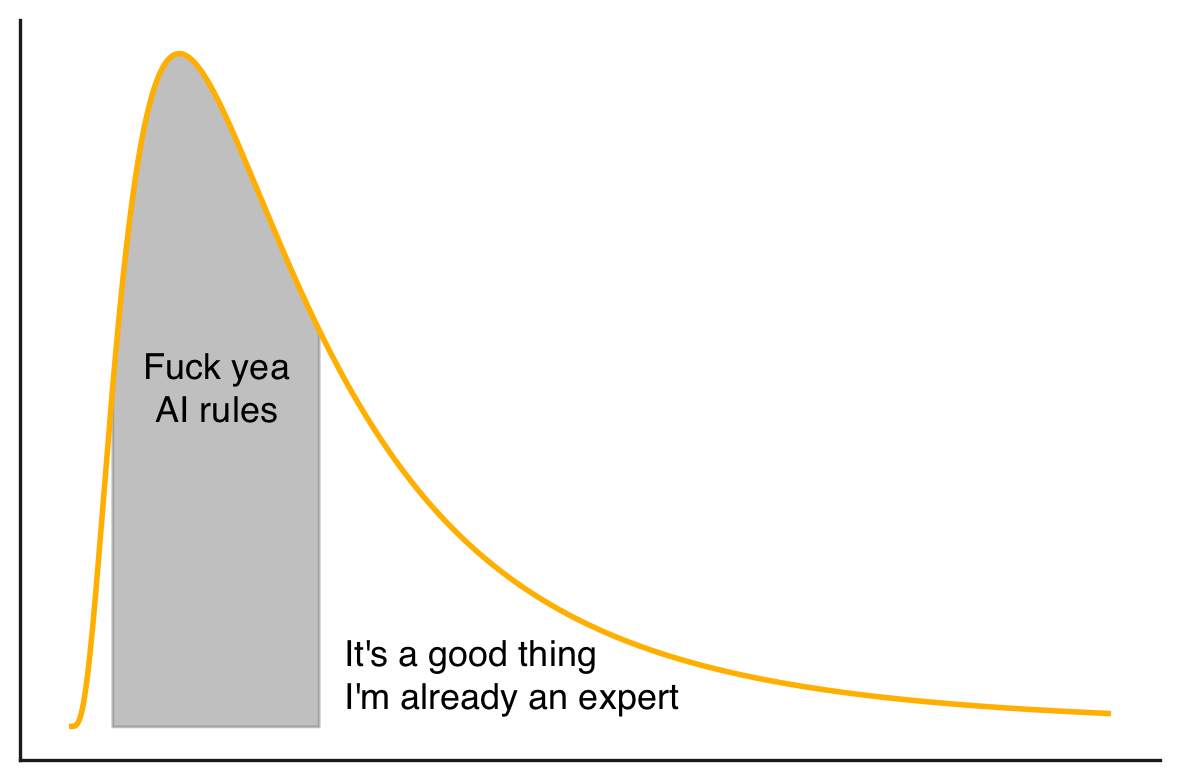
It is possible to get a modern Generative AI to work on complex projects in the tail part of the graph, but it needs much more attention and guidance. That is, the operator needs to know both the subject area extremely well, and the nuances of the Generative AI tool extremely well. Obtaining a positive outcome at this end of the chart is a difficult skill to master in itself, with novel risks and pitfalls. In many instances it is faster and less error prone to write the code yourself, since you will need to step in and course correct the AI a lot. There is ample value in certainty, and you forego that at the outset. If you don’t have the expertise to identify its missteps (and there will be many), then you are firmly out over your skis. You can see how frustrating this is for everyone involved in real time: take a look at Microsoft’s own engineers losing their minds trying to get AI to write correct code for them (also here, here and here).
Your boss has been sold a grand lie. It’s not their fault. They have been set adrift in a sea of misdirection, misaligned incentives, grift, absolutism, desperation, and stupidity. I have never seen a manic hype cycle like this one and neither have they.
ChatGPT came along just as 15 years of free money dried up, leaving an overweight tech industry clamoring for something, anything to keep the capital spigot flowing. Not only could Generative AI create an entirely new class of products and start-ups, it could also be used as cover to lower headcounts and put those pesky, overpaid software developers back in their place.
So the salespeople started buying seafood towers and the scrum masters scrummed with
renewed vigor, and every downstream middle-manager through C-suite executive were
convinced that they didn’t just want AI… they needed AI. There’s an AI button
on your keyboard now. notepad.exe has Copilot built in. There’s no budget
for anything without AI. If you don’t use AI, don’t bother showing up on Monday.
To state the quiet part out loud, the promise of Generative AI is “efficiency”, and “efficiency” simply means doing the same amount of work with fewer people. So if you came to this post wondering if your job is at risk, the answer is probably yes, but not because of AI—because your boss has been pumped full of hot air.
Your boss has been told that an AI “Agent” is equivalent to a person. That you can set it on a task, and with enough iterations of the loop, it will arrive at the correct solution/feature/output. They’ve been told that their competitors have many such tools and “Agents”. They’ve been told they’re falling behind. They can’t know it for sure, and they can’t dispel it, but everyone is saying it, including their own boss, and their boss’s boss, and those well-dressed chaps on that panel last week. It’s not your boss’s fault, they just have to to keep up with <dastardly competitor>, who no doubt is using Workday: the powerful AI platform that keeps your most important assets on track, every decision on point, and your fleet of AI agents at peak performance. That’s Workday.©
Jesus Christ.
The reality is this: in order to apply Generative AI to a task, there needs to be a human operator in the loop who understands that task BETTER than the AI. The classic adage of “garbage in; garbage out” applies. You cannot take someone who lives on the median of the distribution in the chart above, give them a replit account, and expect top-tier output.
The upper bound on what your company can accomplish with Generative AI is the level of your most proficient colleague. It is as true in 2025 as it was in 2020 as it was in 1820: you cannot do great things without great people. What you can now accomplish are more middling things with the same amount of great people. That has business value, to be sure. There is plenty of middling work that needs to be done. To quote my man Alec, “world needs plenty of bartenders!”2
Now, I have no empirical basis for these numbers aside from my own experience and intuition, but if I’m being VERY generous I would peg my own efficiency improvements using Generative AI at somewhere around 20% to 30% on average. On prototyping and side projects, I’d guess that I’m approaching 100%, but that’s not real work. On my mature main project and its components, the improvement is well below 10%. Your mileage may vary depending on your mix, but it’s not a human ass in a human seat, that much is true. I would estimate that an AI-forward company could drop a single junior developer for every 3 or 4 senior developers, which would be on the order of a 10% to 15% reduction in compensation expense in the base case of a company with only 4 or 5 employees, all but one of them senior. The savings would be well below 10% in a larger, more balanced pool.
How might you protect yourself from the whims of your stupid, gullible boss who hasn’t been enlightened by my napkin math? This hype cycle will crash in due time as they all do, but Generative AI isn’t going to uninvent itself. Our environment has indeed changed, so it’s time to adapt.
If my assertions prove correct, it will be the mundane work that ultimately gets carved out and handed off to an AI under the supervision of an overqualified operator. This runs counter to the current narrative that you can have average people accomplish above-average things with AI, but I don’t think that’s how it will shake out (much to the chagrin of MBA consultants everywhere, themselves rather average).
If you’re already in that “skilled operator” category and using Generative AI to expedite your more menial work, continue advancing your ability to use the tools but remember not to let your basic skills atrophy. I can say my spelling is far worse now with the ubiquity of spell-check than it was in grade school. Likewise, how many people can still parallel park under pressure without a backup camera, or navigate across town without GPS navigation? Take your cue from the aviation industry where pilots regularly fly manually despite auto-pilot to keep their skills up.
If you’re starting out, that’s a trickier spot to be in, but it’s not impossible. Lean into fundamentals and keep your pencil sharp, because there will always be a place for the person who actually understands the code that is deployed, and that will only amplify in the future. Your colleagues or classmates are all learning to ride a motorcycle before they know how to pedal a bicycle. Learn how to pedal the bike.
I stated early on that art is safe. I believe that will always be true because art is how we express humanity. It is the antithesis of machine. There may be no artistry apparent in your day job, but curiosity, craftsmanship and imagination are the ingredients of mastery no matter what you do. An AI agent cannot replicate your taste. It has none of your flourish or flair. It has no style. It is not cool.
If you’re a programmer, recognize that programming is design. If you’re a labourer, approach your job like an engineer. If you’re an engineer, approach your job like an architect. Carve your name into your work and you’ll be alright.
The industry defines an Agent as a language model that can iterate on it’s own output (runs in a loop) and use tools. Personally, I define an agent by its correct definition of something or someone that acts on behalf of something or someone else. The agent works for you, not in place of you.